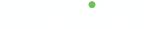Keeping you up to date and continuously listening to your feedback is very important to me.
Today's competitive market in the photo sharing space is a challenging situation with the demand to be continuously ahead of the game.
When I launched Zaplife 3 years ago there was nothing quite like it on the market. Today photographers can choose from many great products to show their work.
To take Zaplife to the next level, I have been working on an entirely new concept. The new Zaplife will take advantage of the latest technology and design as well as the best and most popular features from the current Zaplife. Some concepts will change and new requested features added.
In the coming months the plan is to release a beta version that will function alongside the current version. By doing this YOU will be able to give feedback along the way until the final version is released.
Below is a preliminary sketch of what I am working on. The idea is to simplify even further making the photos stand out and give you more fun and social interaction with your photography.
Looking forward to your feedback!
Michael
Founder
Today we are introducing the new Faces page on discover. This page makes it easy to discover interesting people to follow. Each "face card" includes the top 8 photos uploaded by the user as well as a one click follow button and some statistics. You can click on any of the top 8 photos to instantly launch the slideshow and browse through the popular photos.
For new users the Faces page will also appear on various pages to make it easy to get started with the Zaplife experience.
We have also added a popular section on the Faces page that uses an algorithm to calculate the most popular users on Zaplife. The idea is to reward active/popular users that upload high quality photos and also present to the community interesting people to follow. The algorithm uses a mixture of several variables such as likes, comments, number of photos, followers and also includes a time factor. The algorithm will be continuously tweaked to be as fair and accurate as possible.
If the community likes your content and you are an active user you will eventually be listed on the Faces page. Being listed is a great way to increase your exposure and following.
With our newly designed tags page on discover you can now easily browse photos by their tag. We have selected the most popular tags to give a nice overview of popular content available. To list your photos under the new tag categories you simply tag your photos with these selected tags. We have provided a one click list on the upload page to make it easy for you to tag your photos.
We have also added popular camera and lens tags to this page making it fun to browse photos by lens or camera. This is a great way to checkout what can be achieved if you are considering buying new equipment.
Today's launch of the newly designed "Photos" page is a first in a series of updates that will make the site look cleaner and more user friendly as well as make content pop out. The new "Photos" page gives you a stream of photo entries from people you follow making it more fun to discover. We have also updated the latest page with this new design. We will soon be giving other pages a refresh and doing some re-organizing so that more relevant content is highlighted and easily discovered. Stay tuned!

The new photos page
With the recent update we have added the ability for you to invite your friends through e-mail or via Facebook. To easily share your photos with friends and family you can now go to the new "Connect" menu at the top. When you invite a person to Zaplife they will automatically start following you making it easy to connect with you.

Invite your Facebook friends directly from Zaplife
The slideshow now fully supports native fullscreen mode. This means that you can utilize your entire screen when viewing photos. To enable fullscreen mode you simple click on the fullscreen toggle icon that is located at the bottom right of each picture (see screenshot) or hit the "f" key on your keyboard. The fullscreen mode works on the latest Chrome and Firefox browsers as they are the only browsers that currently support this feature. Browsing photos is now even more fun and enjoyable!
If you use Facebook and want to share your activity and photos with friends and family Zaplife now fully utilizes the new Facebook Timeline. With the new Timeline integration 3 activities are shared with Facebook. The first is when you publish a new entry. You can now also choose to share private entries with your Facebook friends. The other two activities are when you comment a photo and follow another user. This behavior can be customized in your settings (See photos).
If you haven't yet connected your Zaplife account to Facebook it's very easy to get started. Simply click on connect in your settings.

Your Facebook Timeline

The timeline settings
It is now possible to modify the date of your entry. To change the date on a new or old entry you simply click on the empty date field and select a date. If you leave the field empty the entry date will be set to the original publish date. With this update we have also given you the option to show the date on each entry. To activate this you simply edit your design settings as shown below.

Modify the entry date

Show date in entry
In our latest update we have redone how photos are displayed on your profile stream page. Photos now utilize the full width of the page giving a more photographic and fun experience. We have also introduced different formats so that you can personalize how photos are displayed. Choose from full frame photos to a collage of square thumbnails. The default format can be set in your design settings. You can off course override the format on a per entry basis by simply choosing a format when you create or edit an entry. If you choose "Automatic" as your default format Zaplife will show large photos up to 5 photos. After 5 photos it starts to show thumbnails.
As before you can easily edit captions, story and the title directly on the entry.

New format using full width. Hover over photo for interaction and info.

Edit caption, story, title by clicking on the text

Option to show all photos in entry
Using the fullscreen slideshow makes it now a lot more fun and convenient to look at discover pages, your news stream, lightbox and many other pages as you can view a continuous stream of a set of photos. You can still view the entry of a photo by clicking on the new entry icon or the "e" key on your keyboard. To switch back to your selected set of photos you simple click the same icon or keyboard key. With this update you now go directly to the slideshow from your news stream which makes it easier to quickly browse photos.
The new slideshow also features many small improvements such as the new info box in the side column. Navigation buttons now also hide when you stop using the mouse. Likes and the photo info box now stay open when you browse. Performance should also be improved and make the slideshow load faster than before. We also added a new "enlarge" button at the bottom right of all photos so that you can easily hide thumbs and feedback to enjoy fullscreen photos.
For fast easy browsing we recommend using the slideshow keyboard commands:
i : Toggle photo info.
c : Comment on a photo.
l : Like a photo.
e : Toggle the photo entry of a photo.
< : Previous photo.
> : Next photo.
space : Next photo.
z : Toggle fullscreen view.
s : Show the sharing dialog.
Up : Paginate previous set of thumbs.
Down : Paginate next set of thumbs.
esc : Exit.
x : Exit.
You can also navigate to the next photo by clicking on the main photo.
We hope you enjoy this update and as always welcome any kind of feedback!

Slideshow of featured photos

New info box

Entry mode

Fullscreen view